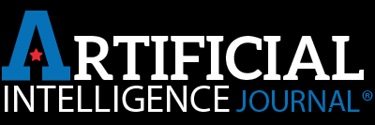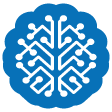Artificial Intelligence
Sora AI Review 2025: Can Artificial Intelligence Replace Professional Videographers?
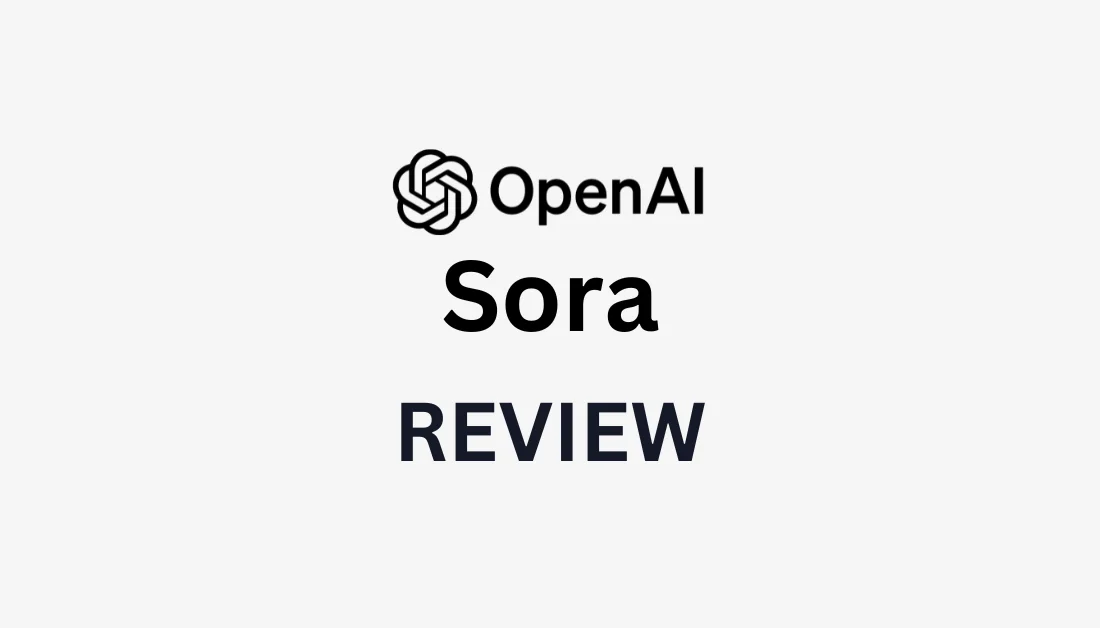
Have you ever wished you could create high-quality videos just from words?
In February 2024, OpenAI introduced Sora, an AI system capable of generating photorealistic videos from text prompts of up to 20 seconds in length. Since December 2024, the tool has been available to ChatGPT users with Plus or Pro subscriptions.
I've explored numerous AI video generators, and I have to say, nothing compares to the cinematic quality and realism that Sora AI delivers.
Here's a 5-second video I created with Sora AI using this prompt: “Show a neon jungle where glowing vines wrap around ancient ruins and robotic birds glide above those in awe.”
It only took a few seconds to generate, and I was truly impressed with the accuracy and quality.
On top of that, Sora comes with user-friendly AI editing tools:
- Storyboard: Arrange and edit a sequence of videos on a timeline.
- Remix: Swap, remove, or reimagine elements in your video.
- Recut: Trim and extend clips for a smoother flow.
- Blend: Merge two videos into one seamless clip.
- Loop: Create endless repeating videos by trimming and looping selected sections.
In this Sora AI review, I’ll cover its pros and cons, explain what it is, who it’s best suited for, and highlight its key features. Then, I’ll walk you through how I used Sora AI to create the video of a robotic bird flying over glowing vines wrapped around ancient ruins.
To wrap up, I’ll compare Sora AI with my top three alternatives: Pictory, Synthesys, and Deepbrain AI. By the end, you'll have a clear understanding of whether Sora AI is the right fit for you!
Verdict
Sora AI excels at producing cinematic-quality videos at scale and comes equipped with safety features to minimize misuse. However, its widespread adoption could diminish brand uniqueness, raise privacy concerns, displace video production jobs, and struggle with complex prompts.
Pros and Cons
Pros:
- Generates high-quality, cinematic videos using AI.
- Streamlines content creation, enabling rapid video production at scale.
- Enhances engagement by allowing the creation of custom content.
- Built-in safety features like watermarking AI-generated videos and expert collaboration to prevent misuse.
Cons:
- Widespread use could reduce brand differentiation in marketing.
- Highly realistic videos may contribute to misinformation and privacy issues.
- Sora AI has the potential to replace jobs in video creation and design.
- May struggle with complex prompts, such as maintaining object permanence and consistent physics in videos.
- The Plus plan may have limitations, while the Pro plan is considerably more expensive.
What is Sora AI?

Sora is an AI-powered text-to-video generator developed by OpenAI that creates realistic videos up to 20 seconds long from simple text prompts. But Sora is more than just your average AI video generator!
What makes Sora stand out are its unique features:
- Advanced natural language processing that grasps semantic context.
- The ability to generate complex scenes with multiple characters.
- Video creation from text, images, and existing video prompts.
- Support for multiple aspect ratios (16:9, 1:1, 9:16).
What truly differentiates Sora from other AI video tools is its capability to create stunningly realistic videos in seconds, purely from text descriptions. The videos are incredibly lifelike, with consistent lighting, fluid camera movements, and scenes that make sense.
Technical Architecture & Underlying Technology
Here's what makes Sora technically impressive.
Unlike other text-to-video models, Sora uses a “diffusion transformer” architecture. This approach breaks video generation down into smaller, manageable steps, ensuring consistency across the clip!
With Sora AI, you can generate scenes like “a puppy playing in the snow” or more intricate sequences, like “a camera rotating around a detailed ceramic vase as morning sunlight streams in.” Both are handled with striking realism.
Comparison with Previous Text-to-Video Models
When comparing Sora to older models like Meta’s Make-A-Video or Google’s Imagen Video, the difference is clear. Those earlier models often produced short clips (just a few seconds) and had difficulty with complex motions or maintaining consistency. Sora represents a huge leap in AI video generation capabilities!
However, the rise of Sora AI poses significant questions for the creative industries. Its ability to streamline everything from film production prototyping to educational content creation could drastically change the way we approach video creation.
The pace of this technology is staggering. Just a year ago, the idea of generating realistic videos from text felt like science fiction. It’s thrilling—and a bit unsettling—to think about what advancements might come in the next year!
How Sora AI Works: A Technical Deep Dive
Let’s take a deeper look into the architecture that powers Sora.
The Diffusion Model Approach
At its core, Sora uses a diffusion transformer model. Think of this as an enhanced version of traditional image generation models, but with the added capability to understand both how things move and evolve over time. What’s truly remarkable is how Sora processes both spatial and temporal data simultaneously.
The key to Sora's impressive performance is its training methodology. For example, when generating a video of a cat jumping, Sora treats the entire motion as a continuous event by analyzing data not just within individual frames but across multiple frames, ensuring smooth transitions and accurate movements.
Here’s a breakdown of how this process works:
- Diffusion Process: Sora starts with random noise and gradually refines it into a coherent video through thousands of incremental steps.
- Guided Refinement: Each step is directed by both the text prompt and the AI’s learned understanding of object motion and interaction.
- Transformer Architecture: This structure, similar to the one behind ChatGPT but tailored for video generation, ensures that the video sequence maintains consistent visual continuity.
Spatial & Temporal Consistency Mechanisms
Sora’s spatial-temporal consistency is one of its standout features. It uses what’s known as “patch-based processing,” where it divides the video into smaller chunks and processes them both spatially and temporally at the same time. This helps avoid the common glitches seen in older AI-generated videos, such as objects unexpectedly changing shape or color.
One of the most impressive aspects of Sora’s architecture is its attention mechanism. Unlike previous models, Sora can keep track of objects even if they momentarily disappear from view. This is especially crucial for longer videos where objects might enter and exit the frame, ensuring that everything remains consistent throughout.
While Sora has made great strides in consistency, it’s worth noting that the model isn’t flawless. It can still struggle with highly complex prompts and might face challenges in maintaining consistent physics throughout a video. Nonetheless, the improvements it offers over earlier models are remarkable.
Training Data & Model Architecture
Sora's training data requirements are immense, utilizing a vast dataset of videos that allow the model to learn everything from basic physics to complex human movements. This extensive data helps the AI understand how to generate realistic video content with remarkable accuracy.
Processing Capabilities & Requirements
Sora's processing capabilities are particularly noteworthy. It can generate videos at various resolutions and frame rates, all while maintaining impressive visual quality. The model seems to have a built-in “understanding” of motion, allowing it to scale effectively across different output specifications without compromising the final result.
The technical breakthroughs behind Sora are significant. Rather than being a minor enhancement, it marks a leap forward in how AI comprehends and creates dynamic visual content. Sora’s ability to maintain consistency across space and time, while handling complex prompts, is just the beginning of the vast potential it holds for creative industries.
Who is Sora AI Best For?
Sora AI offers a wide range of applications across different industries, making it ideal for content creators and marketers alike. Here are the key groups who will benefit most from using Sora AI:
- Filmmakers and Animators: Sora can accelerate the conceptualization and storyboarding process by quickly generating scenes from text prompts.
- Social Media Influencers: With its ability to generate videos swiftly, Sora helps influencers stay on top of fast-moving trends on platforms like Instagram, TikTok, and YouTube.
- Digital Marketers: Marketers can use Sora to create targeted videos for specific demographics, testing different visuals and stories to boost campaign effectiveness.
- Brand Designers: Sora enables brand designers to craft compelling video narratives that forge deeper emotional connections with consumers.
- Educators: Sora can generate dynamic, engaging educational videos that simplify complex topics and captivate students’ attention.
- Small Businesses: Small enterprises can create high-quality promotional videos without the need for large-scale production, helping them compete with bigger players in the market.
- Artists: Sora opens new creative possibilities by enabling artists to explore fresh styles and concepts through AI-generated visuals.
- Writers: Writers can leverage Sora to generate engaging captions or blog posts, adding multimedia content to their written work.
Sora AI is perfect for anyone looking to streamline the video production process, from individual creators to large marketing teams. Its versatility in generating high-quality videos from simple text prompts makes it an invaluable asset in the fast-evolving world of digital media and creative industries.
Key Features of Sora AI
Sora AI offers groundbreaking features that are revolutionizing video creation, making it easier and faster for creators to produce high-quality content.
Storyboard
The Storyboard feature is truly a game-changer for content creators. Rather than generating a single video, Sora AI allows you to transform a full story outline into a series of interconnected scenes.
Here’s how to use the Storyboard feature in Sora AI:
- Click on the “Storyboard” button in the composer.
- For each caption card (scene), describe the setting, characters, and actions.
- Arrange the caption cards in the desired sequence by dragging them along the timeline below. Ensure the spacing isn’t too tight or too far apart, allowing Sora to make smooth cuts that aren’t too abrupt or too intricate.
- Once you're satisfied with the sequence, review the settings under the timeline and click “Create” to generate your video sequence.
Recut
Recut is a standout feature that highlights Sora’s grasp of cinematography. It lets you trim a video down to your favorite segment and seamlessly extend it.
Here’s how to use it:
- Select the “Recut” tool from the editing options. Sora will convert your clip into a storyboard format.
- Trim the clip by clicking and dragging the ends to focus on the segment you want.
- Click “Create” to have Sora seamlessly extend the selected portion of the clip.
Remix
The Remix feature really impressed me when I first discovered it. It lets you take an existing Sora-generated video and modify specific elements while keeping the rest of the scene unchanged.
For example, if you love everything about a video but want to change the weather, you can ask Sora to remix it with “rainy conditions” instead of sunny, and everything else remains the same.
Here’s how to use it:
- Select “Remix” from the editing tools.
- Describe the changes you want in the text field.
- Depending on the extent of the change, choose the remix strength:
- Custom: Set your own remix strength.
- Subtle: Make minor changes (e.g., removing windows from a building).
- Mild: Apply noticeable changes (e.g., removing some trees).
- Strong: Implement significant changes (e.g., replacing an entire building).
- Click “Remix” to have Sora apply your requested changes to the video.
Blend
Blend takes things to the next level! This feature allows you to merge elements from different videos, and the results are impressively seamless and creative.
Here’s how to blend videos with Sora:
- Select “Blend” from the editing tools.
- Click “Upload Video” to add a video you want to blend with the generated one. If you've already uploaded or generated videos, you can select “Choose from Library” to access them.
- After uploading, you’ll enter the “Blend Editor.” In the center, you’ll see a curve that you can adjust to control the influence of each video at different points in time. The higher the curve, the more influence the top video will have; the lower the curve, the more influence the bottom video will have.
- Hit “Blend” to merge the videos into a single seamless clip.
Loop
The Loop feature allows you to create a smooth, infinite video loop with ease.
Here’s how to loop your video with Sora:
- Select “Loop” from the editing tools.
- Click and drag the handles on either side to trim the section of the video you want to loop.
- Choose the loop type based on how similar the start and end of your clip are:
- Short: Adds 2 seconds to create a smoother transition.
- Normal: Adds 4 seconds to seamlessly complete the loop.
- Long: Adds 6 seconds for a more dramatic loop transition.
- Hit “Loop” to generate. Sora will create a flawless looping video!
What stands out about this feature is how Sora tackles the technical challenge of making the end flow naturally into the beginning. It's not just a simple cut and paste; the AI understands how to adjust for natural motion and lighting changes, ensuring the loop feels continuous and realistic!
How to Use Sora AI
Here’s how I used Sora AI to create videos of “a neon jungle where glowing vines wrap ancient ruins and robotic birds glide above those in awe.” I’ll walk you through the process step-by-step so you can try it for yourself!
- Visit Sora.com
- Select a Plan that suits your needs
- Browse the Feed for inspiration and ideas
- Enter your Text Prompt describing the scene you want to create
- Review the Video Settings and hit Generate
- Edit your video as needed to refine it
- Explore Quick Actions for additional customization options
Step 1: Go to Sora.com
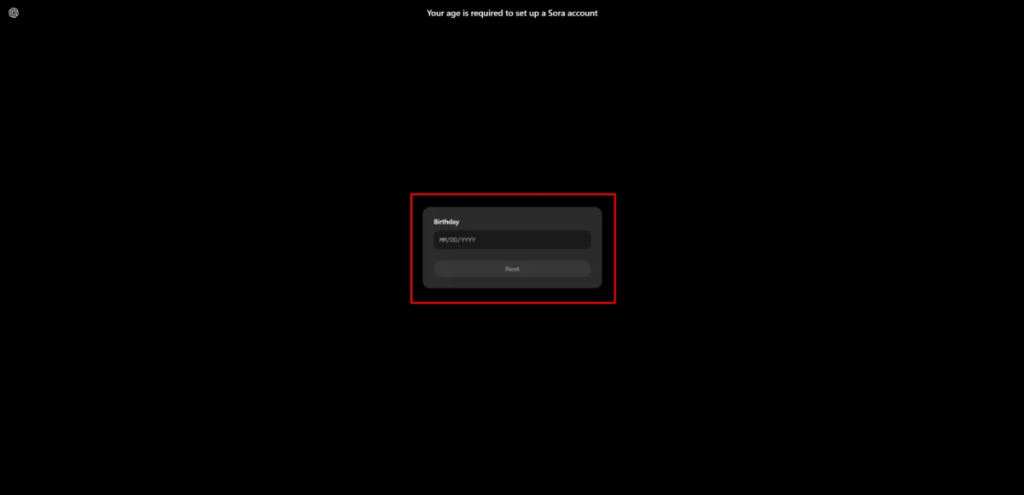
I began by visiting sora.com and sharing my birthday with Sora.
Step 2: Choose a Plan
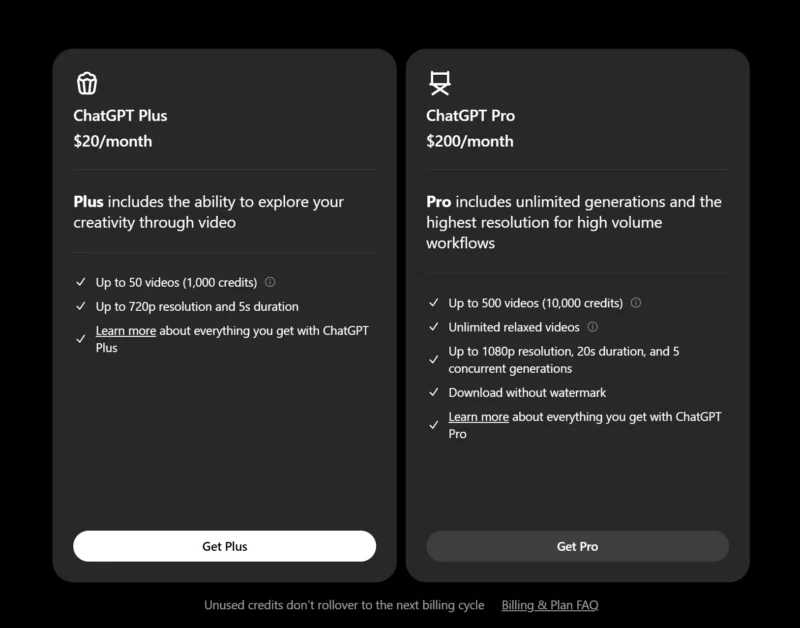
To start creating videos with Sora AI, I needed to choose between two plans:
ChatGPT Plus Plan ($20/month)
- Up to 50 video generations per month
- Videos limited to 720p resolution and a maximum duration of 5 seconds
- Watermarked videos
ChatGPT Pro Plan ($200/month)
- Up to 500 video generations per month
- Supports higher resolutions (up to 1080p) and longer videos (up to 20 seconds)
- No watermarks
I opted for the ChatGPT Plus plan. If you want to generate more videos without watermarks, the ChatGPT Pro plan is the way to go!
Step 3: Explore the Feed for Inspiration
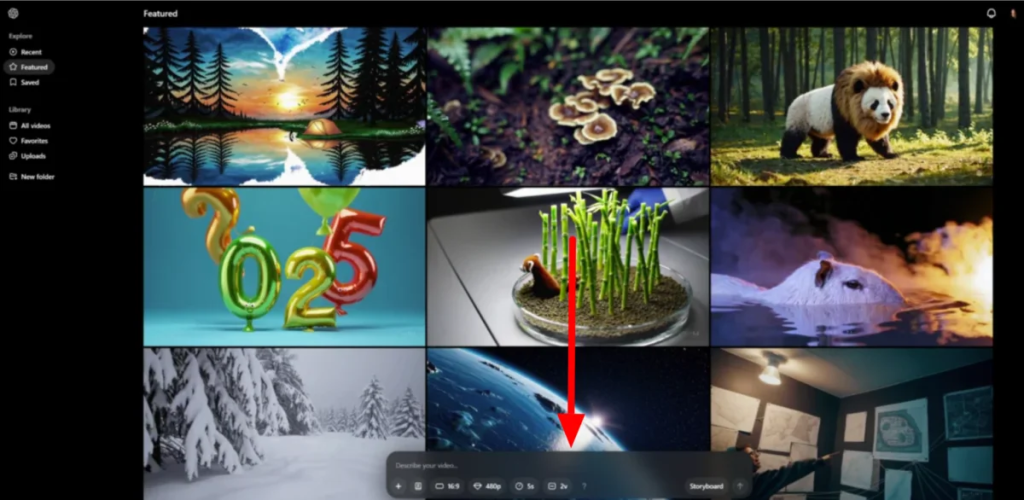
After selecting my plan and username, I was taken to my feed, which featured some inspiring examples of the kinds of videos I could create with Sora.
At the bottom of the screen was the “Composer,” where I could enter a description of the video I wanted Sora to generate for me.
Step 4: Add a Text Prompt
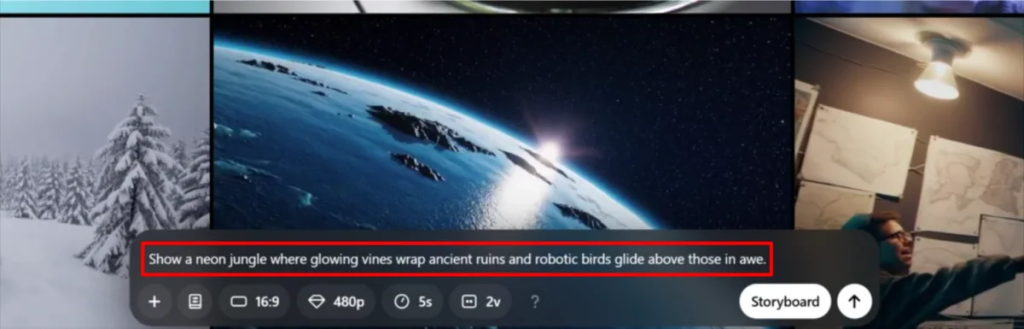
To test Sora's capabilities, I decided to generate something interesting and complex. Here's the text prompt I entered:
“Create a neon jungle with glowing vines wrapping around ancient ruins, and robotic birds soaring above in awe.”
Step 5: Review Video Settings & Generate
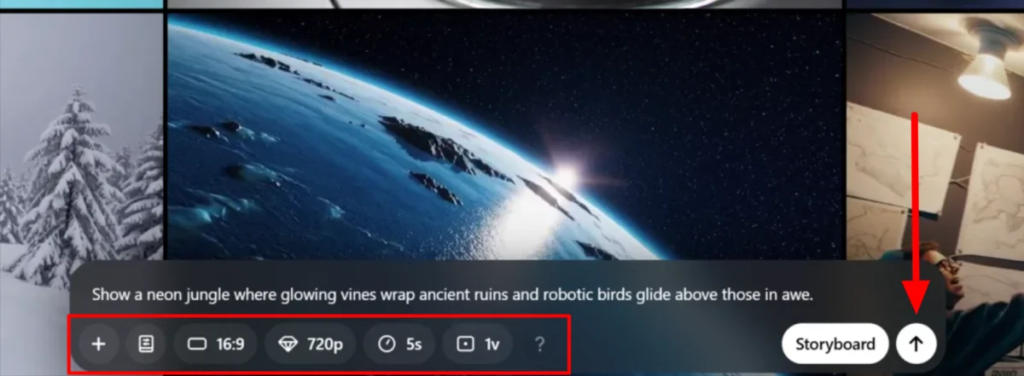
Next, I reviewed the settings to ensure everything looked the way I wanted it. Here are the options I adjusted, from left to right:
- Style preset (Balloon World, Stop Motion, Archival, Film Noir, Cardboard & Papercraft): I left it on the default (None) for the most realistic effect.
- Aspect ratio (16:9, 1:1, or 9:16): I kept it on the default (16:9).
- Resolution (480p, 720p, 1080p): I selected 720p, as it’s the highest available on the ChatGPT Plus plan.
- Duration (5, 10, 15, or 20 seconds): I kept it at 5 seconds, which is the longest duration on the ChatGPT Plus plan. To access longer durations, you'd need to upgrade to ChatGPT Pro.
- Number of variations (1, 2, or 4 videos): I could generate only one video from this prompt with the ChatGPT Plus plan. ChatGPT Pro allows for more variations.
Hovering over the help icon showed how many credits the video would cost with these settings.
Once I confirmed everything, I hit the arrow to start the video creation process.
Within a few seconds, the video was generated.
Here’s how it turned out:
Overall, I was really impressed with the video! Sora AI quickly generated exactly what I had described, and the quality was professional-grade.
Step 6: Edit Your Video
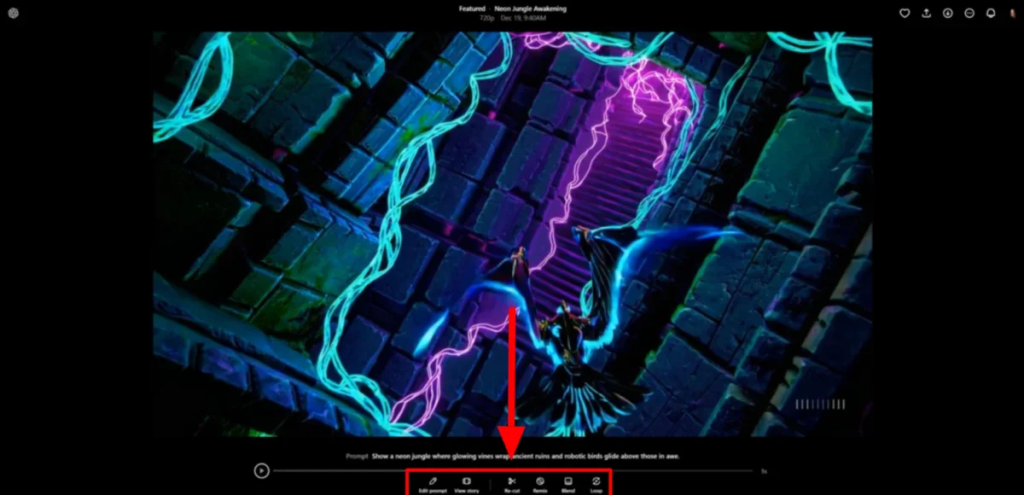
But that's not all. After selecting the video I had generated with Sora AI, the editing toolbar appeared at the bottom of the screen.
There were several options available to refine my clip:
- Edit Prompt: Revise the prompt and generate new videos (“E”)
- View Story: Access and edit the storyboard for this video (“V”)
- Re-cut: Trim and extend the video with a new storyboard (“C”)
- Remix: Specify changes and create new videos based on this one (“R”)
- Blend: Transition between this video and another (“B”)
- Loop: Create a seamless loop of the video (“L”)
Step 7: Access the Quick Actions

On the top right, there were several quick action options:
- Favorite
- Sharing options (copy link or unpublish)
- Download
That's how easy it is to generate videos with Sora AI! Overall, I was thoroughly impressed by how quickly and accurately Sora AI generated my video and the high level of quality it delivered.
9 Tips for Writing Effective Prompts for Sora AI
- Be extremely specific: Think of it like giving detailed instructions to a talented filmmaker. Vague prompts like “show me a beautiful sunset” don’t work as well as something like “a cinematic wide shot of a golden sunset over the Pacific Ocean, with waves gently rolling onto a sandy beach, captured in 4K with anamorphic lens flare.”
- Start with camera angles and movement: Providing a clear direction, like “a smooth tracking shot moving left to right,” helps the AI understand your cinematographic intent. Terms like “dolly zoom” or “aerial view” work great too.
- Describe lighting conditions: Being specific about light, such as “harsh midday sun casting sharp shadows” or “soft, diffused golden hour lighting,” helps Sora generate more realistic and atmospheric videos.
- Detail motion: Instead of just “a running horse,” go for something like “a chestnut stallion galloping in slow motion across a misty meadow at dawn, its mane flowing in the wind.” The more detailed the movement, the better the results!
- Utilize advanced cinematographic concepts: Want a particular depth of field or color grading? Try “shallow depth of field with background bokeh” or “muted, desaturated tones with emphasis on blues and greens.”
- Specify time of day and weather: Environmental details like “early morning fog rolling through” or “storm clouds gathering with occasional lightning flashes” will help create more immersive and realistic scenes.
- Consider duration and pacing: If you want a 20-second video, think about how you want that time spent. A prompt like “a 20-second continuous shot gradually transitioning from day to night” gives clear direction to the AI.
- Describe characters and objects: Be specific with your characters, for example, “a middle-aged woman in a red coat walking purposefully through a crowded city street,” to ensure clarity and coherence in the video.
- Avoid overly complex or impossible scenes: While Sora is powerful, it’s important to avoid unrealistic or physically impossible camera movements or scenes. Sticking to feasible scenarios tends to produce the best results.
Finally, check OpenAI's latest documentation for the most up-to-date prompting guidelines. And most importantly, don’t be afraid to experiment! Some of the best results come from thinking creatively and pushing the boundaries. Just remember to be detailed, specific, and clear in your instructions!
Top 3 Sora AI Alternatives
Here are the top Sora AI alternatives I've tested and recommend.
Pictory
The first alternative to Sora AI that I recommend is Pictory. After trying both, what stands out to me about Pictory is how it significantly reduces production time, allowing me to focus more on creativity!
Both Pictory and Sora AI excel at turning text into captivating videos, but they have different strengths. Sora AI specializes in creating highly realistic, cinematic videos, while Pictory is great at extracting highlights from existing videos.
If you're looking to create highlight reels from your existing long-form content (like blog posts or videos) ideal for social media, Pictory is the way to go. For cinematic visuals that push the boundaries of AI-generated video, Sora AI is the best choice!
Check out my Pictory review or visit Pictory!
Synthesys
The next Sora AI alternative I recommend is Synthesys. What I appreciate most about Synthesys is how it enables the creation of professional-quality content without the need for expensive equipment!
Both Synthesys and Sora AI use AI to turn text into engaging videos, and both prioritize high-quality outputs and fast content generation. However, each has its own unique strengths in creative storytelling.
Synthesys stands out as an all-in-one AI content suite, handling voiceovers, video creation, and image generation within a single platform. It boasts an extensive library of 400 realistic voices in over 140 languages, along with 70+ customizable avatars—ideal for creating quick branding, explainer, and training videos.
Sora AI, on the other hand, focuses on generating highly realistic videos from text and offers advanced features like remixing, blending, and storyboarding clips, making it perfect for more creative and imaginative video projects.
If you need a versatile AI platform that covers all aspects of content creation, Synthesys is the way to go. But for epic text-to-video magic, Sora AI is unbeatable!
Check out my Synthesys review or visit Synthesys!
Deepbrain AI
The final Sora AI alternative I recommend is Deepbrain. This all-in-one video creation platform covers everything from integrating realistic AI avatars into your videos to advanced editing features.
Both Sora AI and Deepbrain make video production effortless, but each platform has a different focus. Sora excels at quickly generating cinematic videos from text, while Deepbrain stands out with its collaboration tools, extensive avatar library, and brand consistency features.
If you're after cinematic, high-quality videos, Sora AI is the way to go. However, if seamless collaboration and maintaining brand consistency in your videos is a priority, Deepbrain is the better choice.
Check out my Deepbrain AI review or visit Deepbrain AI!
Sora AI Review: Is It the Right Tool for You?
After testing Sora AI myself, I’m genuinely impressed with its capabilities. I’ve tried several AI video generators, and none come close to the video quality Sora delivers.
The AI editing tools were intuitive and highly effective, allowing me to fine-tune videos with ease. For filmmakers, marketers, and creatives, it’s definitely worth exploring. I’m excited to see how Sora evolves and its potential impact on the creative industries.
If you’re considering Sora AI, here are some of the best alternatives to explore:
- Pictory is ideal for quickly repurposing long-form content into short, engaging highlight videos—perfect for social media.
- Synthesys offers an all-in-one content creation suite, including AI avatars, voiceovers, and image generation.
- Deepbrain AI is perfect for those prioritizing collaboration, customizable avatars, and consistent branding.
Thanks for reading my Sora AI review! I hope it provided valuable insight into its capabilities.
Sora isn’t free, but if you’re already using ChatGPT, consider upgrading to the Plus or Pro plans to give Sora a try and see what you can create!
Frequently Asked Questions
What are the disadvantages of Sora AI?
Sora AI has limitations when it comes to complex physics, cause-and-effect details, and precise spatial accuracy. It can also struggle with exact timing. Additionally, it only generates videos up to 20 seconds long at a maximum resolution of 1080p, which limits its suitability for longer or higher-quality projects.
Why is Sora AI good?
Sora AI is praised for its ability to generate high-quality, cinematic videos from simple text prompts. It also offers powerful AI editing features like remixing, storyboarding, and looping, making it a versatile tool for creators across various fields.
How much does the Sora app cost?
Sora AI is available with a ChatGPT Plus subscription, which costs $20 per month. This plan allows users to generate up to 50 videos at 720p resolution. For more extensive usage, the ChatGPT Pro plan is available at $200 per month, offering higher resolutions and longer video durations.
Is Sora AI free?
Sora AI is not free; it requires a subscription. The ChatGPT Plus plan, which includes access to Sora, costs $20 per month and allows up to 50 videos at a resolution of 480p per month. For more advanced usage, the ChatGPT Pro plan costs $200 per month and provides more videos in higher resolutions.
Is Sora AI available to use?
Sora AI is available for public use but is limited to OpenAI users with a ChatGPT Plus or Pro subscription. As of December 9, 2024, it can generate videos up to 20 seconds long!